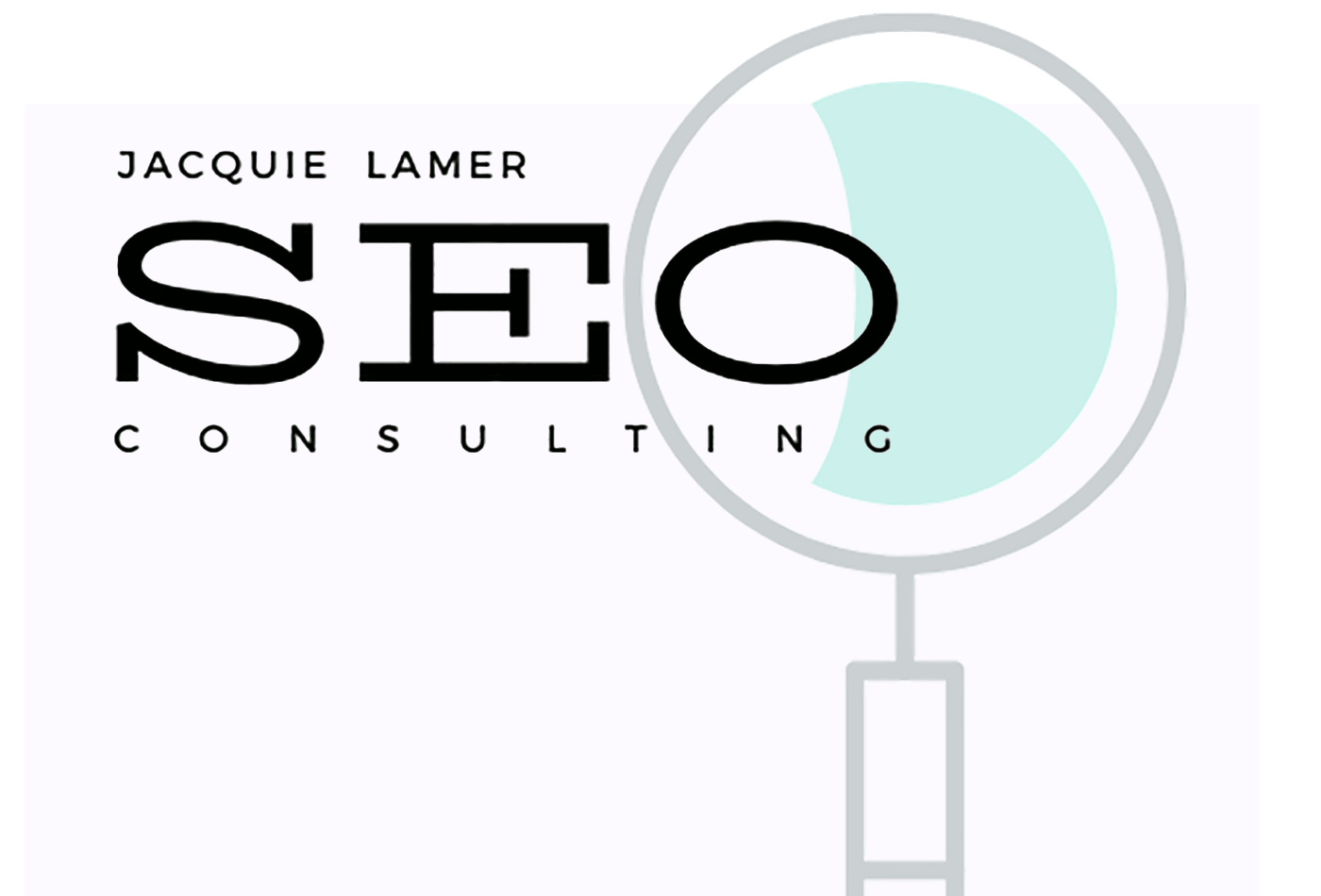About Me

Hello! I'm Jacquie Lamer, a former university instructor. After teaching digital media and advertising at Northwest Missouri State University from 2001-2022, I decided to shift from teaching college students to teaching small businesses and non-profits.
In my SEO Consulting business, I focus on giving back by taking on one pro-bono SEO client per month. To be sure I give my clients my full attention, I only accept one paid client per month. My fees help cover the costs of SEO software that I use for paying and pro-bono clients alike.
I'm a proud board member of The BrandLab Kansas City where we focus on helping BIPOC high school and college students connect with careers in advertising and marketing. I'm also on the Events Committee for Care Beyond the Boulevard, a Kansas City non-profit that provides free health care to the homeless and uninsured.
My career began rooted in publishing and I quickly got swept into dot-com publishing where I worked for one startup and one publicly traded media company. When Northwest's School of Communication and Mass Media hired me to teach its students the basics of web publishing, I began teaching myself SEO and building playground websites to practice what I was teaching.
For 20 years I taught thousands of aspiring digital media professionals the basics of SEO. I hope I can help you understand which SEO elements are most important for your specific small business or non-profit.
My NWMSU Courses
2001 - 2022
Intro to Web Publishing
Even though this was an introductory course, it went into detail on all the important elements that Google uses to rank websites in its Search Engine Results Page. It took an entire 16-week semester, meeting 3 hours per week, to cover just the most important elements, but students went on to be some of Kansas City's best SEO experts!
2003 - 2014
Advanced Advertising Strategies
This was a course set up to help real companies solve real problems. Students worked as a cohesive team to address multiple digital media solutions to business problems.
2001 - 2022
Introduction to Advertising
I taught the many ways advertising can help businesses reach their goals. We covered not just traditional media, but also all forms of digital media, including search advertising and social media advertising.
2001 - 2022
Advertising Case Studies
Advertising Campaigns
Creative Concepts in Advertising
Media Planning & Sales
AdInk Student Ad Club
During my tenure at Northwest, I created several advertising courses, which tended to change as the industry changed and as student needs changed. I also advised the student advertising club, AdInk, and advised advertising and digital media students. If students or staff had any digital media-related questions, I could usually help out!
My Work History
1996 - 2001
IndustryClick
BizSpace
Watching the web in its early days was a thrill! I was fortunate to work for two very different web start-up: BizSpace was a small start-up operating out of an apartment where I was the first full-time employee; IndustryClick was a spin-off of publicly traded Intertec Publishing. In both settings, our teams worked to bring businesses to the web and we worked through all the early-stage web struggles and successes!
1990 - 1996
Adam's Mark Hotel
Beverly Hills Motoring Accessories
I spent several years focused on marketing roles, including local marketing with the Adam's Mark Hotel in Kansas City, and a combination of local and national advertising at Beverly Hills Motoring Accessories in Beverly Hills, California. This stage of my career turned me into a jack of all trades in advertising and marketing. I worked on a variety of projects to support business success, including local advertising, media relations, product catalog development, direct marketing and special events.
1986 - 1990
The KC View
The Lee's Summit Journal
Freelance Design
I began my career on the publishing side of media, working in a variety of roles, including reporter and photographer at the Lee's Summit Journal and designer and editor at The KC View. This helped me understand how the publishing industry works, and how advertisers fit into that world.